Remote Interpreting
Instructions
Telehealth and Zoom meetings

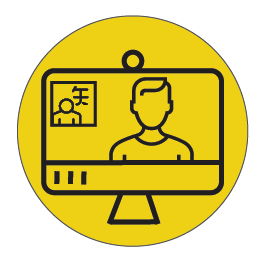

How to’s
First Steps
Sign up with your vendor manager to be added to the VRI Team. The assigned Vendor manager will provide you with the necessary information and support to get you up and running in the environment.
Contact:
Setting Up ZOOM
Zoom Instructions – From a Desktop/Laptop computer
- Go to https://zoom.us/
- Click the blue “SIGN UP, IT’S FREE” link.
- Enter your email address that you wish to affiliate with your Zoom account, and press the “Sign Up” link
- The screen will display the following message:
We’ve sent an email to ((your email).
Click the confirmation link in that email to begin using Zoom. - Go to your email, and open the email titled “Please activate you Zoom account”
- Click the “Activate Account” link
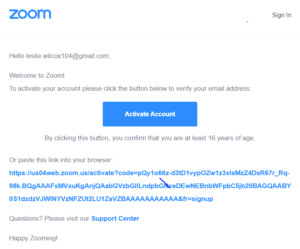
- Follow the prompts to enter your first name, last name, and password
- Check the box labelled “I’m not a robot”, and then follow the link to “Skip this step”
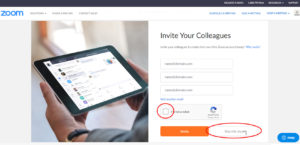
- You are now active!
You can log in with this account any time you use Zoom. You can now exit out of your browser.
Second Step
Prepare your environment
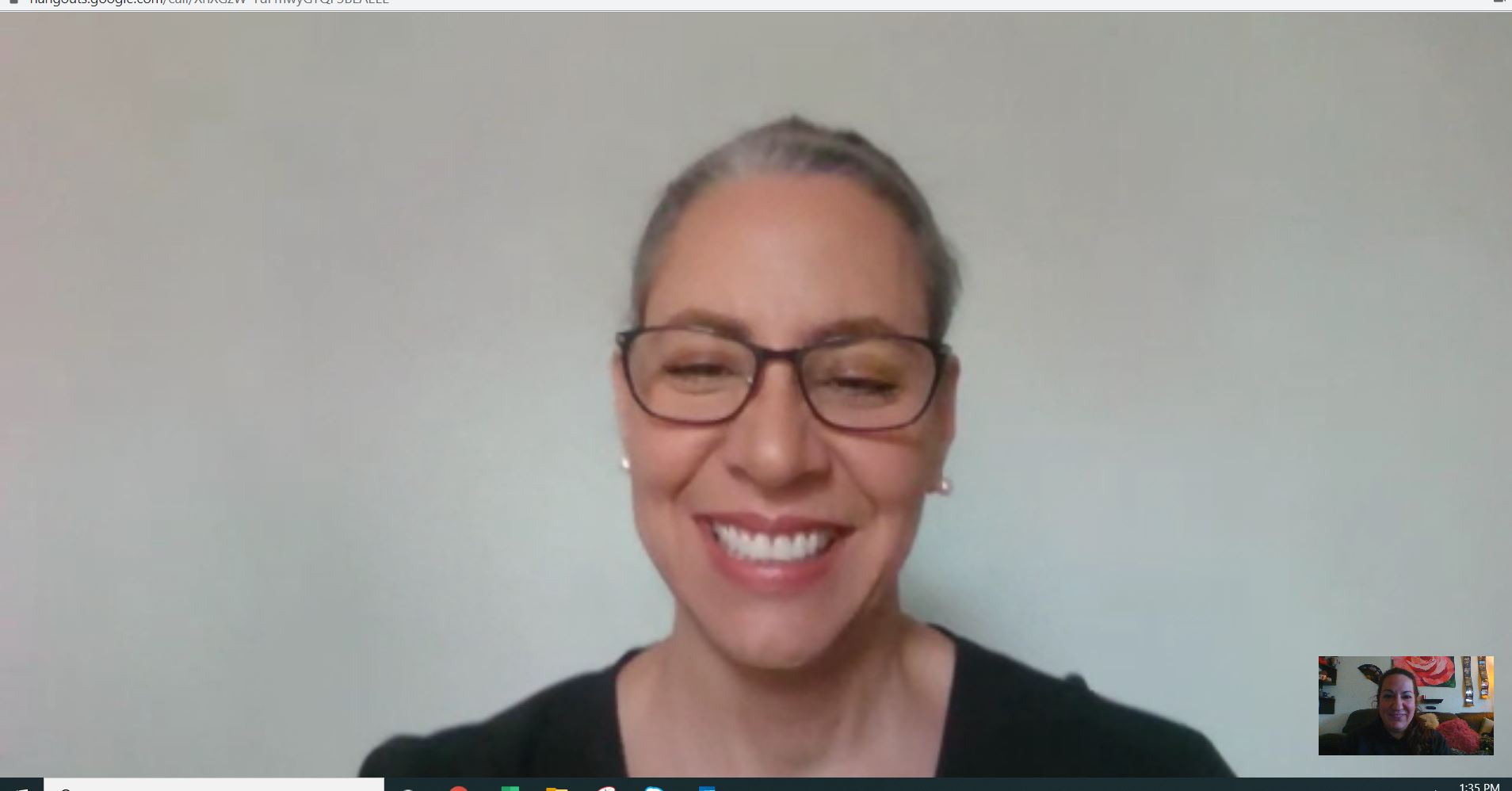
Location
- Quiet and well-lit Room
- Clean undistracted background (e.g. Wall without Pictures)
Technology
- Computer or Laptop
- Web Camera
- Headset (USB preferred)
- Internet with min 500 Kbps
Dress Code
- Professional attire
Start your work
You will receive assignments with pre-scheduled session
2 Minutes prior to assignment
Set up your environment
Open the Link
Perform you assignment
Enter the end time
Done
Spoken Languages
Technical Requirements
System
Hardware
Room
Lighting
Internet Speed
Your content goes here. Edit or remove this text inline or in the module Content settings. You can also style every aspect of this content in the module Design settings and even apply custom CSS to this text in the module Advanced settings.
ASL
Technical Requirements
System
Hardware
Room
Lighting
Internet Speed
Your content goes here. Edit or remove this text inline or in the module Content settings. You can also style every aspect of this content in the module Design settings and even apply custom CSS to this text in the module Advanced settings.
